eShop Help
eShop, myHARTING and FAQs
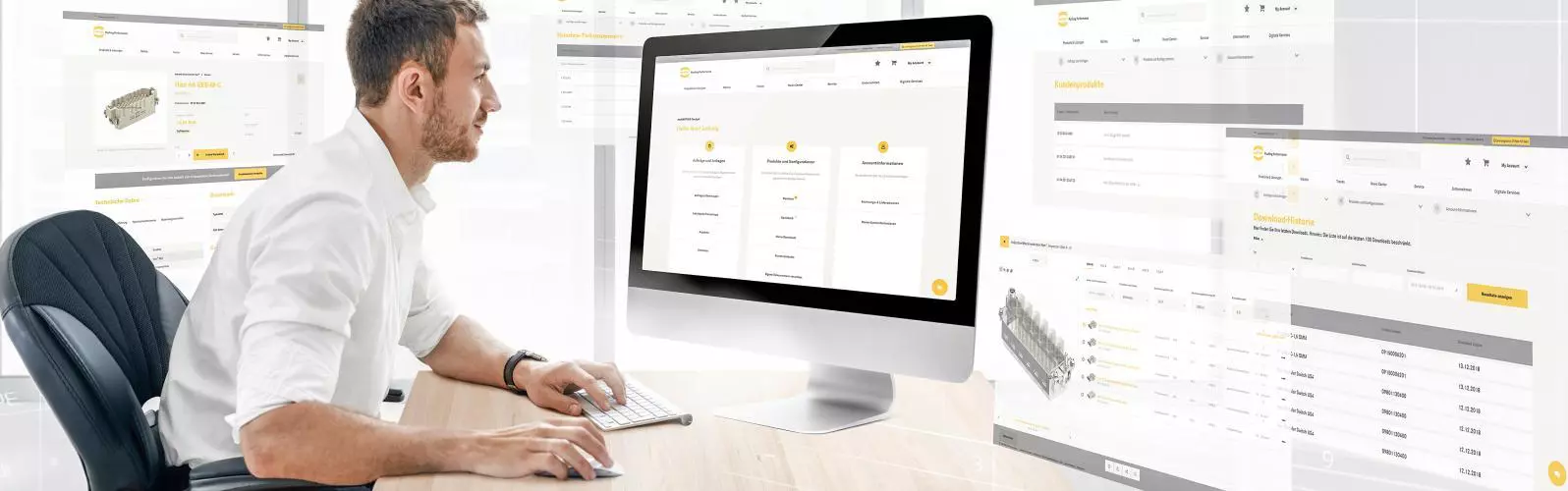

Helpful Hints
MOQ’s need to be adhered to before submitting an order. Pack sizes are also visible however the MOQ should be used as the guide.
Make sure there are no spaces / dashes/ dots within your part numbers
If manually entering items and a valid quotation or pricing contract is in place, these will appear as a separate line beneath each valid line item as you enter them.
In order to pick and link the pricing, you simply need to click the quotation or contract line and refresh.
By ticking complete delivery, all the products you ordered will be shipped together based on the longest lead time item.
You can edit, delete and add your shipping address, which is at the bottom of the page.
If you have any special requirements such as express shipping (2-3 day service), requesting the order to be delivered to a specific person and any other requests, use this area to notify us before submitting your order.
The most important thing to remember when making any changes to your order is to click the refresh button.
Once logged in to your account, and if you already know the products you are looking for, simply head to top right of the page and enter your part number in the search field. If you have a specific set of criteria in mind, use the Products & Solutions finder top left of the page. Here you can filter your search based on your requirements with the option to purchase. myHARTING also enables you to download technical information such as data sheets, sheet cards, 3D data and product catalogues. Once downloaded, you can find these in your myHARTING cockpit at the top of the page. Click into products and configuration section, then downloads. Additional technical data can be found by clicking the relevant named drop down within the product page. To save the part simply add the product to your wishlist which can be found in your dashboard for future use. If you have a specific connector requirement and need a solution you can use our Han® Configurator tool which will help with product selection and provide a digital design.
If you wish to obtain a quotation prior to placing an order, eShop can assist with this too. Enter the items and qty’s required into your cart then click the create inquiry button. You are then required to enter a quotation reference before ticking the terms and conditions and placing your inquiry. You will receive an immediate email confirming your quotation reference number. This can then be used to view your quotation from the quotation’s dropdown. Here you can view and download it as a PDF. But a PDF copy will also be emailed to you separately.
Once you have reviewed your quotation and you are ready to place your order, you can do so from the quotation itself, rather than having to manually enter all items again. Go into the quotation’s dropdown, select your saved quotation and press add to shopping cart. You can then complete as you normally do. Add your purchase order, accept the terms and conditions, and submit.
There are three ways to place an order via our online feature eShop, Via the product page, your cart, or by uploading an excel sheet. To add a part via the product page simply search via the tool bar at the top, and then click add to shopping cart. QTY and requested date can then be amended. However, due to the number of part numbers within our product ranges, not all will appear when using the search tool. This is where adding the part number directly via the cart should be used. Once in your cart, press add products manually, add part and quantity, then press next. Again, you can then amend the QTY and request date.
You can also download an excel sheet order template, this is great if you have a large order that can be copied into a excel format. Again go into your shopping cart and press ‘Excel Export’. Once the spreadsheet has opened fill in columns A-D. Please make sure that the full part number is entered with no spaces or dashes, and if a part number starts with a zero this must be included too. You can then import here.
If you need to place a repeat order, go into the orders and invoices tab, find the order required and then click add to shopping cart. Your new order will then be visible.
To complete your order add your purchase order number as your reference number. Finally accept the terms and conditions and submit. Once submitted, you will receive a HARTING document reference number.
Within your myHARTING Cockpit you can track your orders. Click on orders and invoices and then either search or click the appropriate HARTING order reference number from the list. This takes you to the order page and the link to track, which when pressed takes you directly to the UPS tracking site and displays your required tracking details. Please note that this information will only be available once your goods have been collected from our European Distribution Centre by the courier.
Do you have a question for us? Need help with selecting the right connector or maybe you want to ask about our eShop or request a sales visit?